|
As a new hire to PNC completing section 1 of the I-9 form should just
take a few minutes. Below you will find a series of screen shots that will walk
you through each step. |
|
1. Upon clicking the login link, you will arrive at the GIS Electronic I-9 login page: |
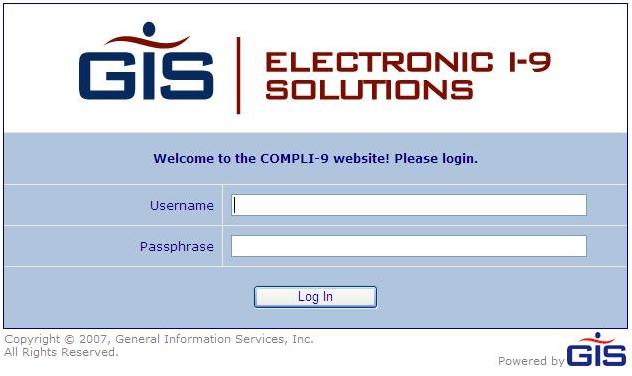
|
|
2. Using the user name and passphrase previously sent to you via email, populate the
fields and click "log in". |
|
3. Upon successful login, you will arrive at this page: |
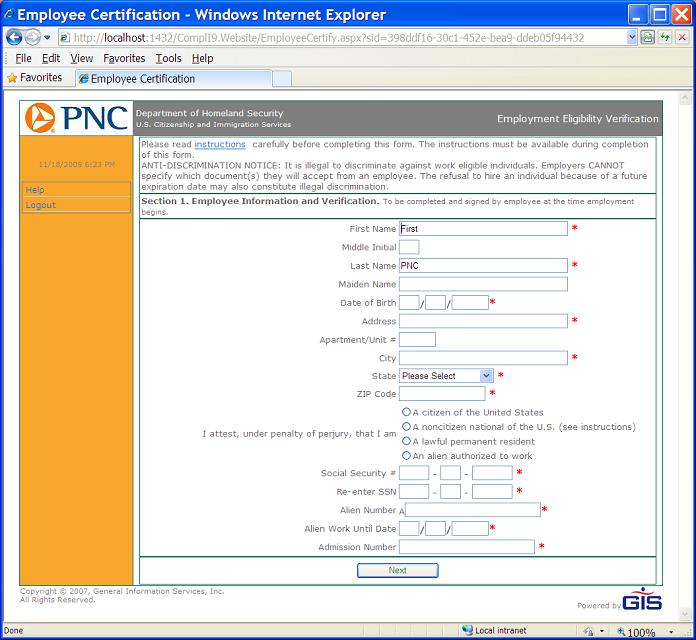
|
|
4. Please supply the information for each field. Fields marked with an "*" are required fields. |
|
5. Once all fields are complete, click the "Next" button. |
|
6. You will arrive at the electronic signature portion of the form. Please check
the box stating that you have read and agree to the statements. Then enter your name
in the text box. If another person helped you complete the form then answer Yes to the
question "Has this form been prepared by a person other than you?".
The Preparer/Translator section will be displayed for your helper to fill out. |

|
|
7. Upon completion of the form, the next step you must take is to supply PNC with a
combination of forms of personal identification. You will be directed to a screen
that outlines which pieces of documentation you can supply to PNC on your first
day of work. NOTE - IT IS HIGHLY RECOMMENDED that you print this page for your records.
You may then use the printed page as a guide as to which document or combination
of documents you must supply to PNC. |
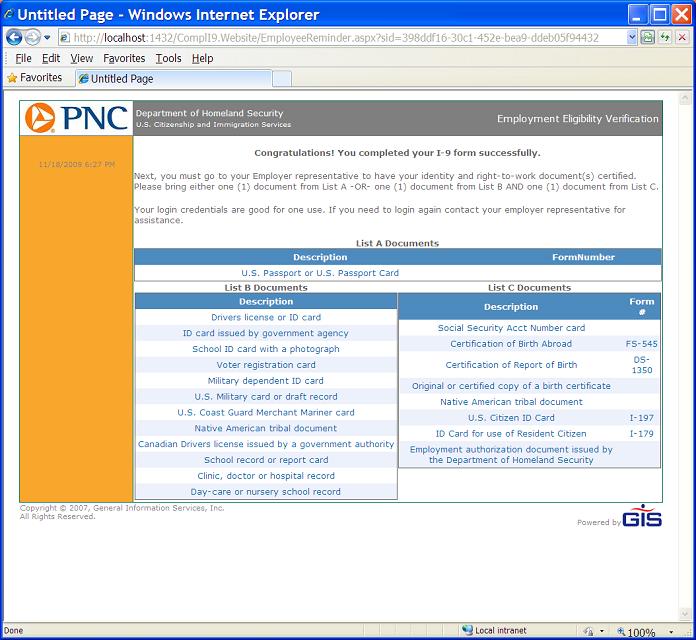
|
|
8. After printing this page, you have completed your portion of the I-9 document
(Section 1). |
|
9. The final step is to bring your documents to PNC
on your FIRST day of work. A PNC Representative will verify those
documents and complete section 2 of the I-9 form. |